What are Managed IT Services?
Running a business is tough enough without having to worry about technology breakdowns, security hiccups, or unexpected IT expenses. That’s where...

So much of our day-to-day life is spent on a computer and/or online that we just assume a certain level of privacy exists. It doesn’t. Our established patterns and interests are valuable and sought after. Between the government, marketers, data mining and criminals, our digital privacy is eroding.
---------------------------------------------------------------------------------------------------------------------------
Set up your computer to require a password when it wakes from sleep or boots up. Sure, it may be an inconvenience but would you like associates or outside personnel to have access to your machine? Many of us use a laptop. What if your laptop is stolen or lost?
The same is true for your mobile devices. Not only should you use a passcode to access them every time you use them, you should have your favorite IT support team (Four Winds Network Services) configure tracking capabilities on your phones, and also the ability to lock or wipe it clean of any data so your valuable data is protected if your device is lost or stolen.
Install anti-virus and anti-malware software on your computers and mobile devices. We recommend Trend Micro and Malwarebytes.
---------------------------------------------------------------------------------------------------------------------------
There are no perfectly secure systems and all software has flaws. Microsoft releases security updates on the second Tuesday of each month. Not only are security vulnerabilities addressed but the latest and greatest features for the end-users are also released. Updates can be automatically installed on all operating systems. On Windows 10 go to setting 'Update & Security. Check the 'Change active hours' option to be sure your machine does not reboot during your work hours. Have a Four Winds Network Engineer manage updates on your company server.
---------------------------------------------------------------------------------------------------------------------------
If you do not want anyone with access to your computer to see where you are hanging out online at work or at home you should enable “private browsing”. Private browsing is a setting available in each major web browser. It deletes cookies, temporary Internet files, and browsing history after you close the window.
If Google Chrome is your browser of choice opens your browser. Hold down Ctrl and Shift keys and hit the 'N' key. You have gone incognito. For Internet Explorer hold Ctrl and Shift then press 'P' to activate InPrivate browsing.
---------------------------------------------------------------------------------------------------------------------------
Check the settings on Facebook and make sure only friends can see what you are doing. Go to the settings cog in the upper right-hand corner of your screen and click on 'Privacy Settings >> Who can see my stuff.
Limit the information you post that can be used by marketers and cybercriminals in spearfishing campaigns. Do not post about vacations or events (weddings, sporting events, concerts…) that will let people know that you are or will not be home.
For Twitter, click on the settings cog, then 'Settings'. From here you can adjust all sorts of privacy settings, such as a box that gives Twitter permission to add your location to tweets as well as the ability to make your tweets private, meaning only people that you approve can see them. You can also stop the microblogging platform from tailoring your Twitter experience based on other sites you visit.
---------------------------------------------------------------------------------------------------------------------------
Setting this alert is a simple way to keep an eye on anything (good and bad) someone might be saying about you on the internet. It is just a matter of telling Google what to look for (your name and business) as well as what kinds of web pages to search, how often to search, and what email address the search engine giant should use to send you notifications.
Privacy is just one link in your network security. For more IT security information check out our Blogs and download our free Network Security Checklist for your business.
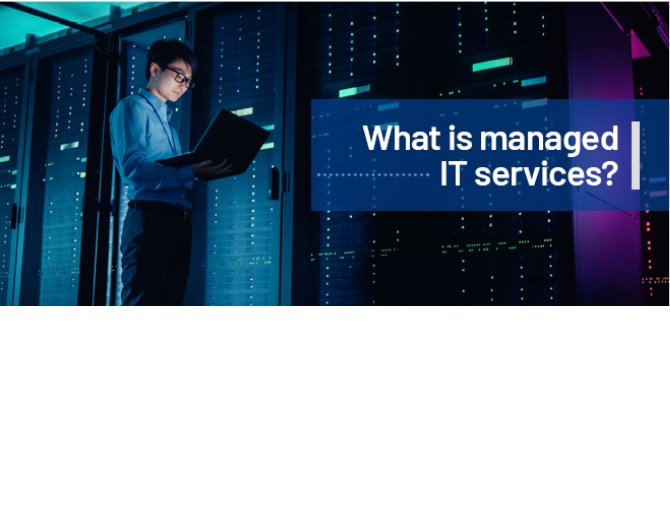
Running a business is tough enough without having to worry about technology breakdowns, security hiccups, or unexpected IT expenses. That’s where...

Welcome to the wild west of the digital age, where cyber threats lurk around every virtual corner. If you think cybersecurity is just an IT thing,...

In today’s digital-first world, cybersecurity isn’t just an IT checkbox—it’s a business necessity. Whether you’re a solopreneur or running a...